Introduction to Our Snappa vs Canva Comparison
When comparing beginner-friendly, cloud-based graphic design tools, it’s almost impossible not to talk about Snappa vs Canva. After all, these two giants have become certified legends in the design world! With over 40 hours invested in hands-on testing, we know these tools inside out.
While we explore the financial aspects of each tool in other guides, like the one where we unveil Snappa’s value proposition, this comparison will guide you through the broad features of each program. We’ll weigh their pros and cons and offer our recommendations tailored to different user needs
Without further ado, let’s compare the two design heroes!
Overview of Snappa
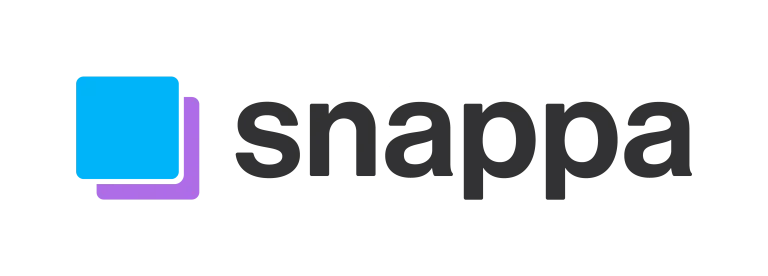
When it was created in 2015, Snappa had a very clear mission in mind: Create an easy-to-use and quickly learnable online design tool to help graphic design projects launched by small businesses.
To that end, Snappa has proven highly successful over the years!
In the present, well over 25 million graphic design projects have been created using Snappa as the primary software tool, with several thousand professional and recreational users alike swearing by Snappa as their preferred design utility.
Overview of Canva
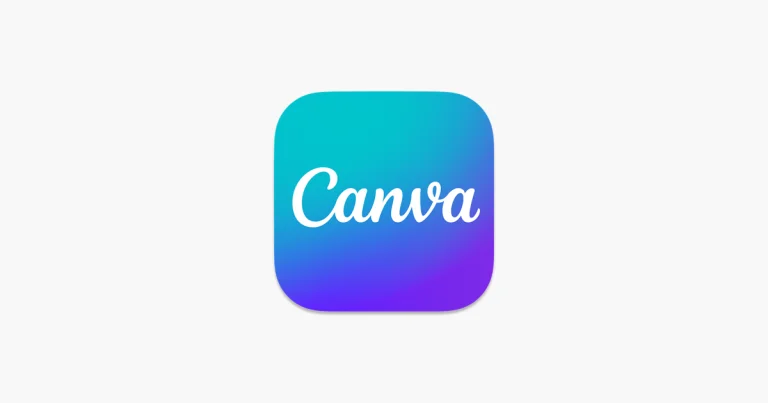
Of course, Canva is no light weight either!
Developed starting in 2013, Canva was initially created with the main goal of providing a friendly and accessible design tool for anyone in the world to use, regardless of their experience or skill level.
Fast-forward ten years later, and Canva has made quite the name for itself: Available in 100+ languages, Canva has been used to create over 15 billion designs, with hundreds of millions of users regularly creating images with the app.
Pricing Comparison: Snappa vs Canva
It probably comes as no surprise that, for most, price is one of the most unavoidable factors to analyze when looking at Snappa vs Canva. So, how do the two compare in this arena?
Let’s look at Snappa’s price plans first:
| Price Tier | Cost/Month | Features |
|---|---|---|
| Free | $0 | ● 6,000 design templates ● 5,000,000 free image assets ● 3 downloadable projects each month ● Online project storage |
| Pro | $15 | ● Everything offered in the Free plan ● Unlimited monthly project downloads ● Social media buffer use ● Custom uploadable font options |
| Team | $30 | ● Everything offered in the Pro plan ● Up to 5 unique users per subscription ● Team collaboration features ● Support for sharing brand designs |
| Try It Today | Try It Today |
And, conversely, let’s break down Canva’s pricing options:
| Price Tier | Cost/Month | Features |
|---|---|---|
| Free | $0 | ● 250,000 design templates ● Over 1 million graphics assets ● 5 gigabytes of online storage ● Integration of AI design tools |
| Pro | $14.99 | ● Everything offered in the Free plan ● Hundreds of millions of stock photos and assets ● Removable image and video backgrounds ● 1 terabyte of online storage |
| For Teams | $29.99 | ● Everything offered in the Pro plan ● Team collaboration tools ● Statistics and data for team activity ● Support for branding templates |
| Try It Today | Try It Today |
Comparison Table
Before we get into a detailed comparison of the two apps, let’s look at a more general view. Here are a few major categories we looked at during our review, and how we rated each program on these criteria:
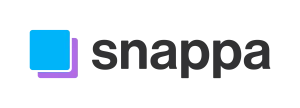
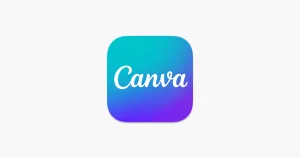
Overall Star Rating
User Interface
Feature Set
Software Stability
Customizability
Collaboration Features
Import and Export Options
Plugin Support
Customer Support
User Reviews
Template Libraries
Typography Support
Detailed Comparison: Breakdown
That’s all good for a bird’s eye view of the two tools, but how about a breakdown of more specific features?
Let’s a review some critical areas, and see how Snappa vs Canva compete head-to-head on these metrics:
User Interface
Both Snappa and Canva can boast a simple, user-friendly interface. However, there are some subtle, but crucial differences between the two interface designs.

For Snappa, the emphasis is on a basic drag-and-drop interface that quickly and efficiently integrates the existing template and image libraries. There’s not much focus on creating completely original designs from scratch; instead, users are mainly encouraged to use templates as a base for a new project.
This approach eliminates the intimidation factor for beginners and saves time for those who need to churn out designs quickly, effectively solving the problem of steep learning curves and time constraints.
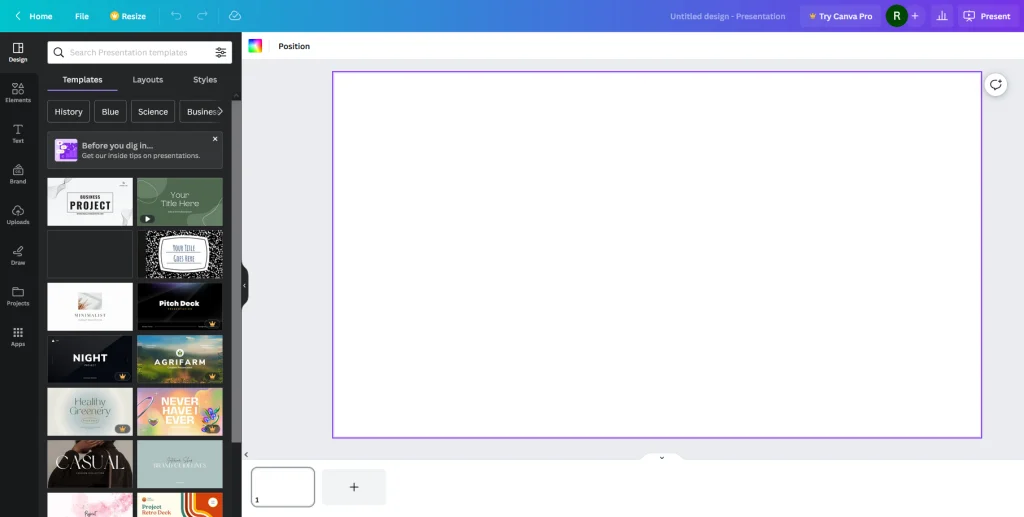
Canva, on the other hand, has a slightly different approach. While the interface is still built with beginners and inexperienced designers in mind, with a huge library of pre-generated designs and assets, it’s not quite as minimalistic and template-oriented as Snappa.
Ultimately, which interface users prefer will come down to the degree that they’re aiming to create a quick, template-heavy project, or something more unique.
Feature Set
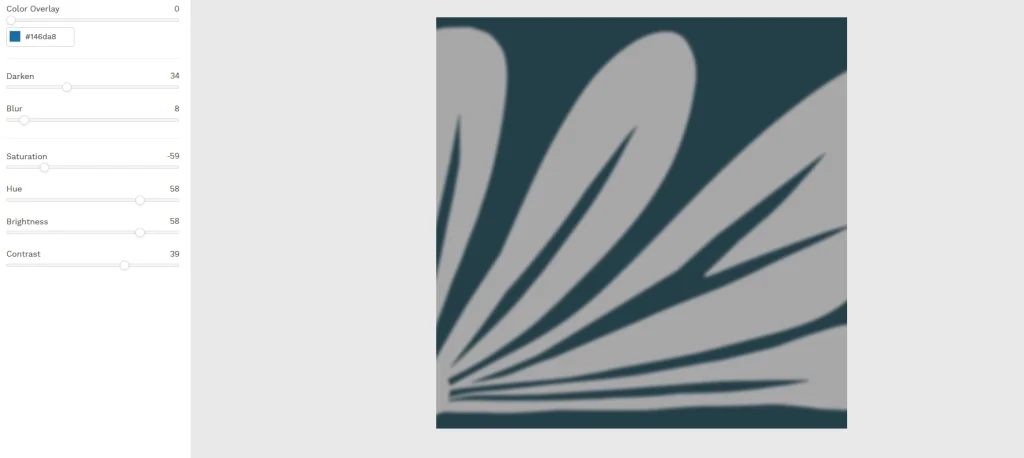
With Snappa, core features to note include:
- Photo captioning and text manipulation. With drag-and-drop captioning tools, you can very easily add, change, and adjust text for your designs and pictures.
- Intuitive interface. The interface is built to be highly intuitive for the user, allowing the designer to immediately get to work on a new design with a minimal learning curve.
- Quick image adjustment. In mere seconds, users can resize the dimensions of their project, flip the rotation of images, and crop graphics assets after uploading into the project file. This feature streamlines the editing process, allowing for rapid iterations and adjustments, which is particularly beneficial for those on tight deadlines.

In contrast, Canva emphasizes an alternate feature set:
- Massive template libraries. It’s very difficult to beat Canva in this department: With hundreds of thousands of pre-built templates to choose from, even in the Free plan, users have abundant options. Eliminating the need to start projects from scratch, saving time and effort especially for those without design experience.
- AI plugin integration. In each price plan, users are offered a range of AI tools, from automatic object generation in photos to instant foreground and background adjustments. These AI capabilities automate complex tasks, making it easier for users to achieve professional-level edits without advanced skills.
- Customization choices. Canva certainly values design customization: Even if users choose a template, they can still edit a host of attributes, including color, alignment, text, size and dimensions, fonts, graphics effects, etc. This flexibility allows users to align designs closely with their brand or personal style, without being confined to template limitations.
The superior feature set largely depends on the use case. If you just want to create a quick design with no obstacles, Snappa is a good bet.
On the flip side, if you’re looking for a high degree of choice and variety, Canva has you covered.
Software Stability
Basic stability is a must-have feature for most designers. How do Snappa vs Canva look by this metric?
Snappa ran very smoothly during our tests, with no significant bugs or performance issues, even under a higher degree of system stress.
Likewise, Canva was rock solid over the course of the test, showing no signs of slowdown, glitches, or loading concerns.
Customizability

While Snappa offers some exciting customization options, Canva is the undisputed master of this battleground.
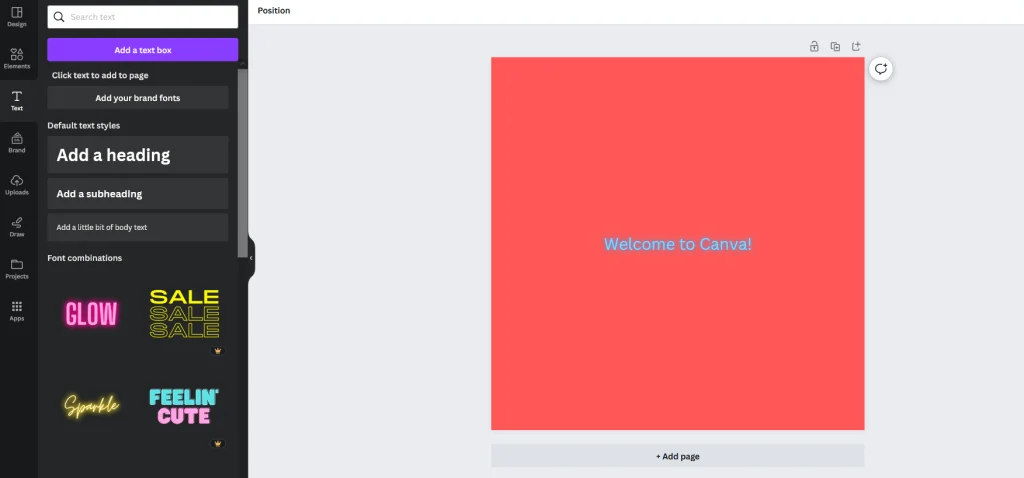
Customization features you’ll find in Canva include typographical options and custom fonts, advanced color palette generation tools, integration of stock videos, suggested “styles” (i.e., text and color combinations), and custom logo design assistance. These features streamline brand consistency and expand creative possibilities, letting you manage diverse projects with one tool.
Even though Snappa isn’t quite as robust as Canva with customization, users can still enjoy promising offerings such as image resizing and adjustment, custom fonts with the Pro and Team plans, and social media presets.
Collaboration Features
Here’s an area where Snappa vs Canva diverge somewhat: Though both tools provide collaboration features, Snappa’s tools are limited to its Team plan, while Canva allows for some collaboration in its Free and Pro plans.
This, in our view, gives Canva a slight edge over Snappa in this category.
That said, Snappa’s Team collaboration features are nothing to scoff at! Designers can share designs and fonts with team members, pool brand assets into one company folder, and comment on each other’s projects. Simplifying team collaboration by centralizing brands assets and enabling real-time feedback.
Similarly, Canva lets separate users add comments to other users’ designs, create brand templates accessible by all team members, and assign tasks to other designers. Thus making projects more efficient.
Import and Export Options
It’s a simple fact that no design workflow can go exclusively through one program: Tools need to be able to share different file types with each other. So, how do Snappa and Canva address this problem?
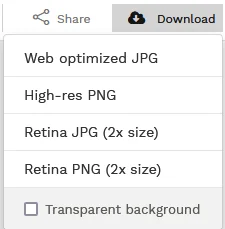
Snappa’s approach is fairly barebones, but comprehensive for the average user: You can upload photographs and, with the Pro and Team plans, your own fonts. For exports, you can download your project as a JPEG or PNG file.
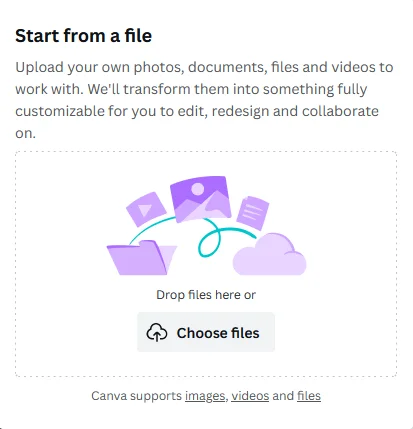
Comparatively, Canva has some more flexible options. You can upload images, audio files, and videos and gifs directly into your project. When you export, there’s a range of supported file types, including JPEG, PNG, GIF, MP3, and PDF.
Plugin Support
Both apps integrate some highly useful plugin options. But, the emphasis is different!
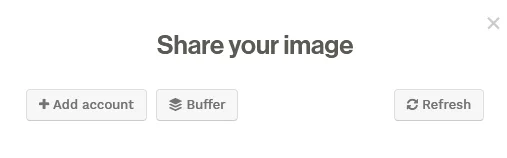
Plugins integrated by Snappa primarily focus on templates and social media. Snappa’s custom libraries of thousands of templates are readily integrated into the interface, and users can also select presets and create buffers for the most popular social networking sites.
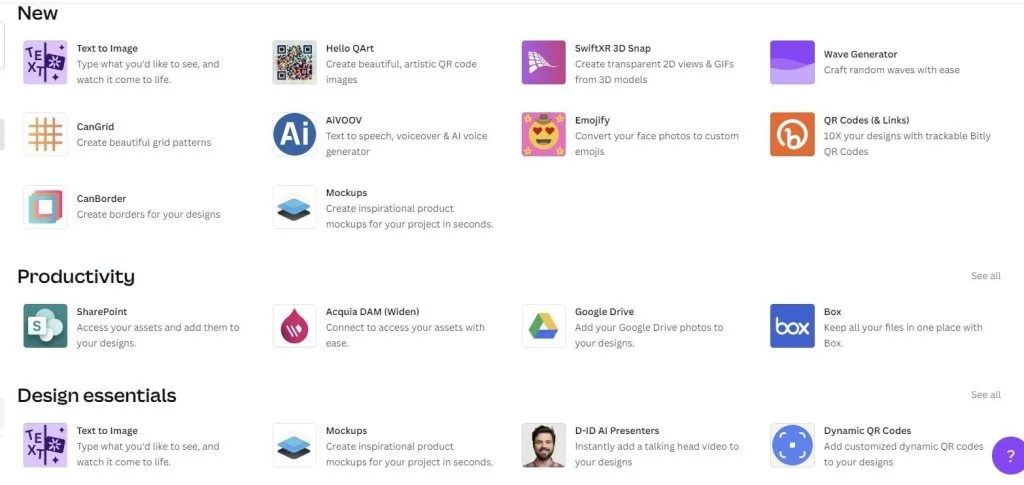
While Canva also includes template and social media support, the tool really shines in the AI competition. Users can automatically generate AI text with Magic Write, edit images instant by using Magic Edit, and utilize the custom Text to Image app to create images using basic text prompts.
Customer Support
User outreach and support is an irreplaceable element for a beginner-oriented design tool. Let’s look at Snappa and Canva’s respective handling of this issue!
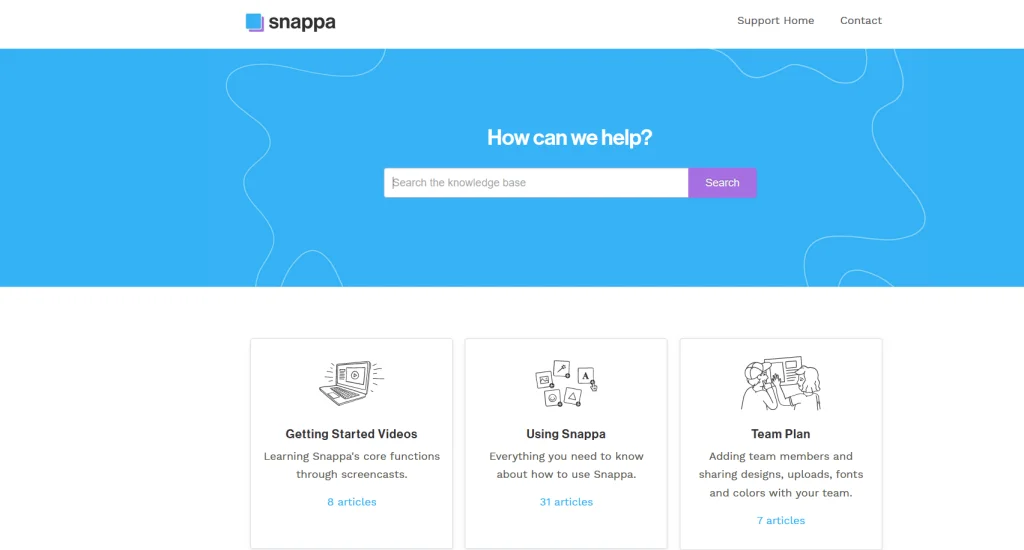
Avenues Snappa uses to provide customer support are fairly standard: There’s a contact form on the official website, a Knowledge Base containing instructional and informative articles, and a series of introductory videos.
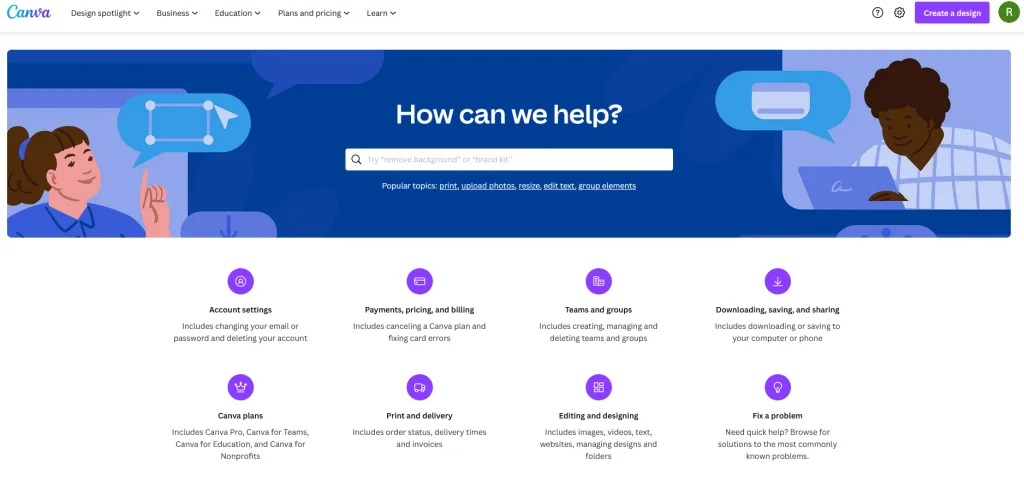
Using Canva, users have access to support resources such as a comprehensive Help Center filled with tutorial articles and 24/7 customer support for the program’s paid plans.
Overall, Snappa has more resources available for free, while Canva’s paid customer support is preferable to Snappa’s services.
User Reviews
Now, an abstract overview of the pros and cons of Snappa vs Canva is useful, but we haven’t yet covered one key component: What the users think.
Customers who have reviewed Snappa often point to its immense ease of use, simple interface, and quickly accessible templates and presets. However, users have noted the limited file export options, lack of drawing tools, and absent mobile and desktop apps as significant downsides.
Regarding Canva, many users have been impressed with features such as the intuitive drag-and-drop design, convenient accessibility, and lack of advanced hardware requirements. That said, customers also criticize inconsistent audio editing capabilities and insufficient help resources as strong minuses.
Template Libraries
Templates are an incomparable tool to have when you’re aiming to create a quick design with minimal unnecessary labor. Snappa and Canva both address this tool, but in distinct ways:

Using Snappa, you’ll notice that there’s a significantly smaller number of templates available than in Canva. One benefit that somewhat counteracts this disparity is the overall quality of these templates (and image/photo assets), but it’s still a notable shortcoming.
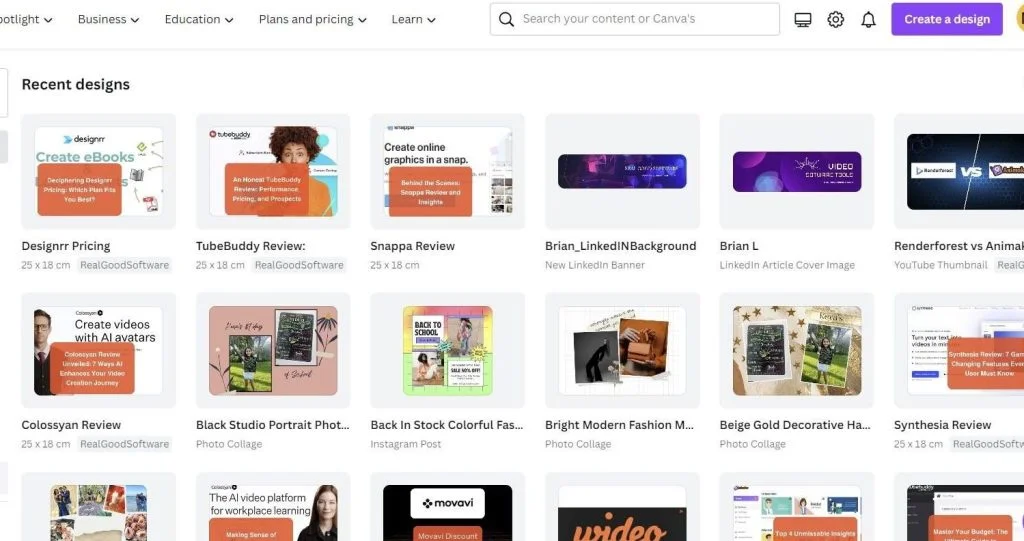
Canva, to its credit, has a gigantic template library available for all plans, and users can freely access the bulk of these templates without subscribing to a paid tier.
Typography Support
Typography effects and font choices can be a cornerstone of many graphic design projects, and Snappa and Canva take this area seriously.
For its part, Snappa comes bundled with a broad set of typefaces, and lets users change essential attributes like line height and letter spacing, opacity, style, and, of course, text color. But, the options could be more dynamic: Besides shadowing and opacity, there’s little in the way of custom effects to choose from.
Switch over to Canva, and you’ll see a pleasant difference. You’ll find pre-designed font combinations, the option to change the shape of letter formations, and colorful text styles like Hollow, Outline, and Echo effects.
Conclusion
Snappa and Canva both have a lot to offer designers, professional and casual alike. But, there are also serious drawbacks to each app and that could sway a user to choose one over the others.
On the whole, we view Canva as the better app. It simply has a more robust feature set, stronger customization options, and better integration with third-party apps and libraries.
But, Snappa may prove the better choice for users who want a simple, easy-to-learn app that can get them started making quick and pleasant-looking designs in no time at all.
So, for our comparative ratings of Snappa vs Canva, we assigned Snappa a rating of 3.6 and Canva a rating of 4.5.
RealGoodSoftware is powered by readers like yourself. When you purchase through our links we may earn an affiliate commission, this lets us offer research for free.
