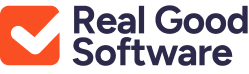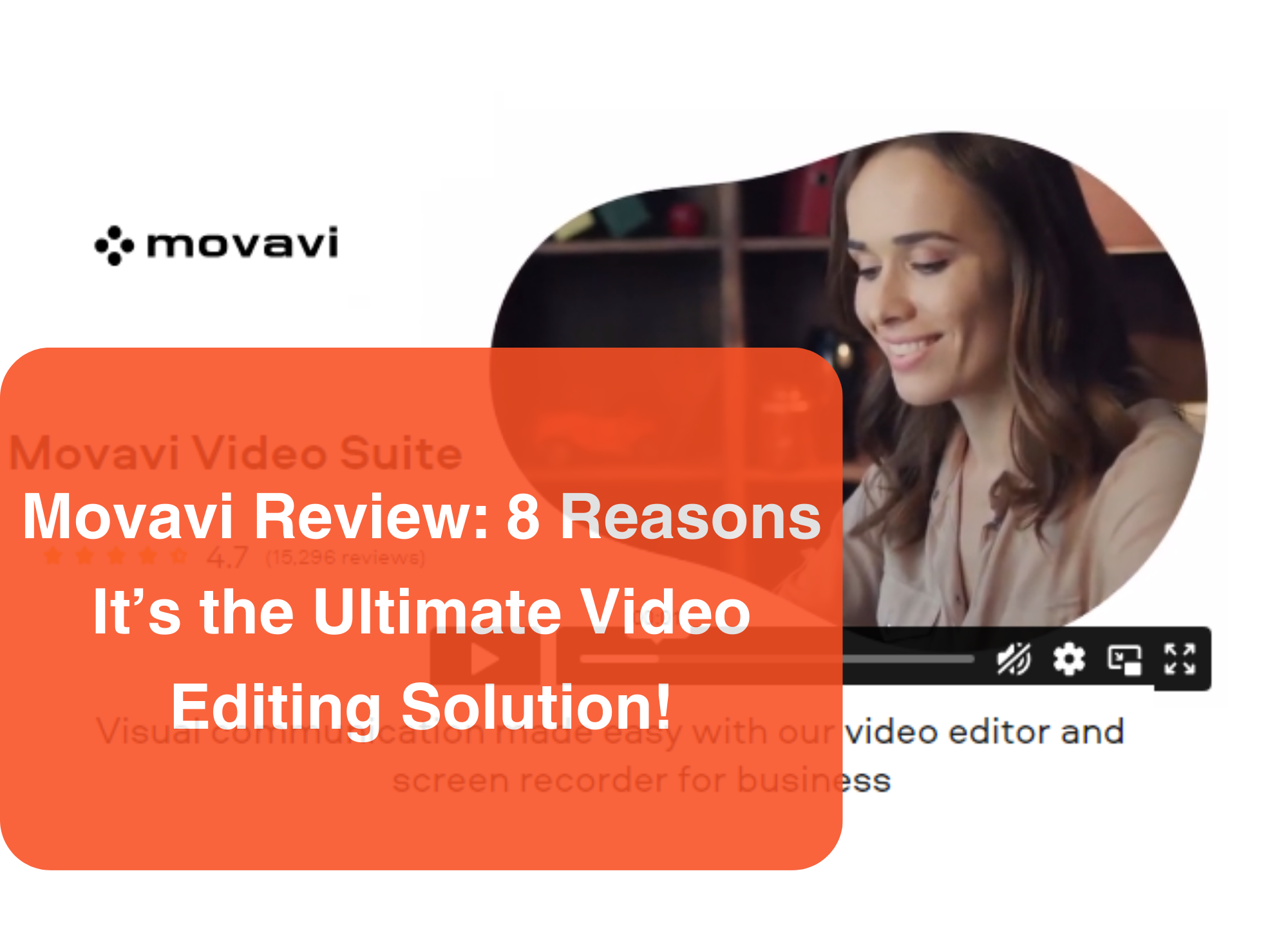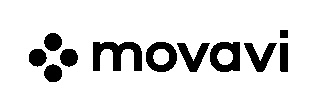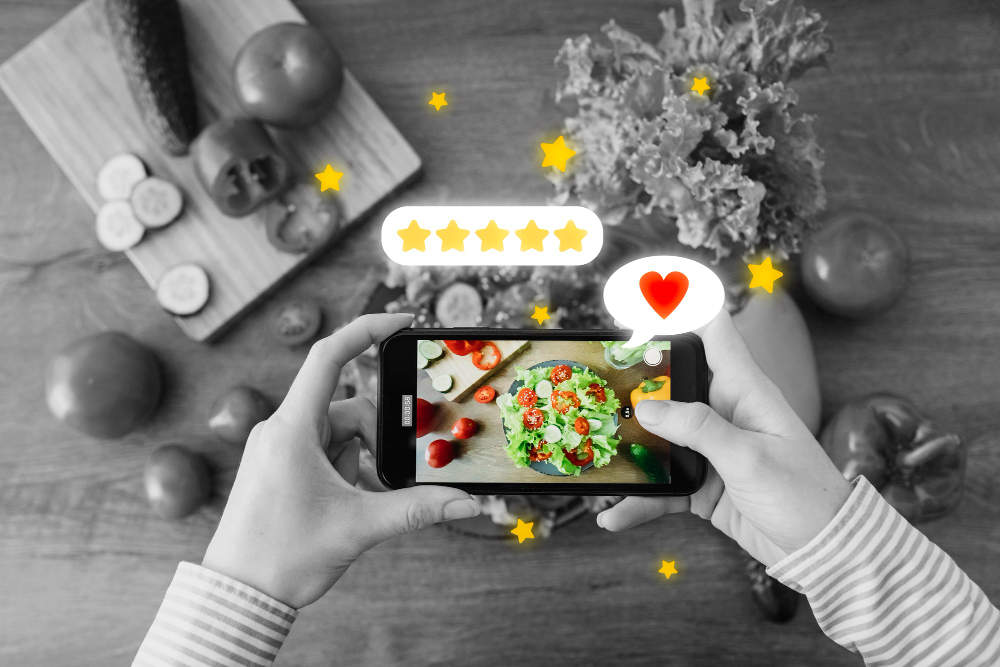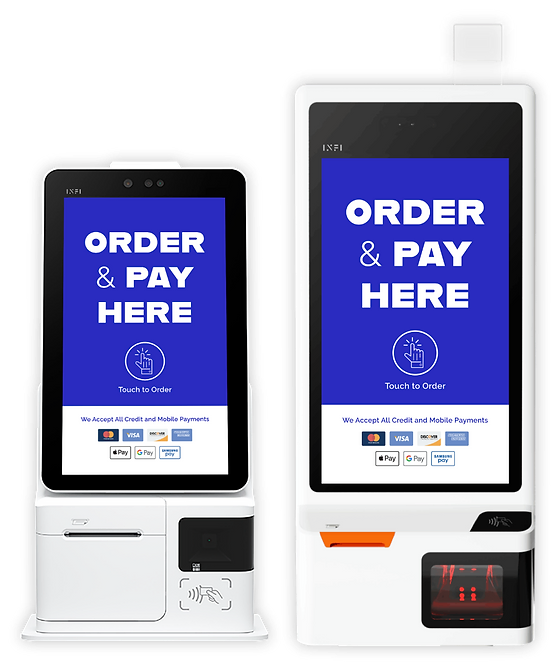The video editing realm is filled with an intimidating number of different software tools, but, as we’ll show in this Movavi review, few editors are as widely known or praised as Movavi.
Much like our other in-depth analyses, such as the one where we explore Animoto’s full range of features, this guide aims to provide you with a detailed breakdown of Movavi’s pricing tiers. Drawing on our extensive experience with photo and video editing software, and after investing over 20 hours in testing Movavi, we’re well-positioned to guide you through its complexities.
We’ll delve into the software’s strengths and weaknesses, offer our ratings across various use-cases, and highlight eight compelling reasons why so many users consistently choose Movavi as their go-to editor
Overview of Movavi: Review
While we’ll soon talk about the specifics of the tool, let’s kick off our Movavi video editor review by giving some background information on the software.
Launched in 2004, Movavi originated as a simple video editing tool for hobbyists and editors of all stripes. Since then, it’s risen impressively in its popularity, with products sold in over 200 countries and 3 million users who swear by the tool.
Movavi has also partnered with major technology brands like NVIDIA, Intel, and Apple.
The primary targeted user base for the Movavi video editor consists of both professional and casual editors looking for an affordable, yet powerful editing tool that incorporates the latest technologies to create the best possible video projects.
What Price Tiers Does Movavi Offer?
As you’ll find is often the case with video editing software, Movavi doesn’t only provide one price plan to its customers. Rather, there are multiple separate tiers, each with their own annual subscription fee and feature set.
Let’s break down each price tier on its own merits:
Plan
Video Editor
$54.95/yr
Features
- Essential editing features (cutting, trimming, joining, etc.)
- Video effects and transitions
- Timeline and keyframe options
- AI background and noise removal
Video Editor + Effects Pack
$178.95/yr
Features
- Everything offered in the Video Editor plan
- Additional gradient effects
- Cinematic effects packs
- VHS-style premade effects
Video Suite + Effects Pack
$250.95/yr
Features
- Everything offered in the Video Editor + Effects Packs plan
- Screen recording capabilities
- Conversion between media files
Video Suite Business
$305.85/yr
Features
- Everything offered in the Video Suite + Effects pack plan
- Priority technical support access
- Early adoption of new features
- Social media integration
Movavi Unlimited Business
$2831.69/yr
Features
- Everything offered in the Video Suite Business plan
- Advanced AI integration
- Enhanced object removal in videos
- Access to all Movavi effects packs
Pros and Cons of Movavi
Let’s take a quick step back and look at general, broad brush advantages and disadvantages of the editor before we dive into the nitty-gritty matters:
Pros
User interface design
Simple and intuitive, it doesn’t get much cleaner than the Movavi interface.
Product news & development updates
The development team keeps an active, up-to-date blog documenting news and changes to the software.
File support
For media import and export, Movavi makes sure to accommodate all of the video and audio file types a user is likely to encounter.
Cons
Performance issues
Users are likely to encounter performance problems, especially with larger projects.
Spotty integration of other programs
While the support for AI is promising, some of the best apps and libraries are only available in the highest price plans.
Cost-prohibitive effects library
Movavi has some wonderful visual effects, but most of the choices are irritatingly behind a paywall.
Movavi Review: Sumary of Features
Simplicity and User-Friendliness
In our experience, Movavi stands out with its user-friendly interface. We found that newcomers can swiftly initiate projects, bypassing the need for extensive tutorials. It’s clear that this platform is designed to facilitate a hassle-free entry into video editing.
Operational Efficiency
From our perspective, Movavi generally operates smoothly, albeit with a few hiccups. We noticed occasional long rendering times and minor glitches. However, we appreciate that it maintains stability, avoiding crashes and file corruption.
Integration Flexibility
We observed that Movavi’s integration with external tools is somewhat confined, primarily available in the premium plans. However, we were impressed with the AI integration features available even in the lower-tier packages, offering a silver lining in terms of functionality.
Community and Educational Resources
In our journey with Movavi, we found a wealth of community and educational resources at our disposal. However, we felt a gap in direct community engagement, with customer service being more ticket-based rather than offering real-time interactions.
Product Development and Updates
We have nothing but praise for Movavi’s approach to product development and updates. The active and informative blog is a resource we frequently turn to for the latest product news and insights, showcasing a commitment to continuous improvement.
Effects Library
While exploring Movavi’s effects library, we were both impressed and slightly disappointed. The library houses a remarkable range of effects, but many are locked behind a paywall, limiting accessibility for beginners or those on a budget.
Support for File Types
We were pleasantly surprised by the extensive file type support offered by Movavi. It facilitated easy import and export of various formats, making project integration and sharing a breeze. This feature stands as a testament to Movavi’s user-centric approach.
Movavi Review: Our Ratings
Alright, now it’s time to get down to the main event: Rating Movavi.
Below, we’ll go in-depth in our Movavi review by assigning ratings on 8 crucial editing categories, using a scale from 1 to 5.
Then, we’ll give you our final rating and analysis of the tool.
Simplicity and User-Friendliness

In a world of cluttered and difficult-to-use user interfaces, Movavi’s layout and design are a breath of fresh air!
The interface is incredibly simple to get a hang of, and we’d wager that most users could easily start developing a suitable video project within a couple of hours of installing the tool, even if they had minimal tutorials or articles to guide them.
Operational Efficiency
While Movavi generally runs quite smoothly, we did notice some performance issues. Long rendering times, graphical glitches, and buggy movements appeared from time to time, especially on larger or more complex video projects.
There were no outright crashes or file corruption problems, however, so this was a relatively minor issue, all things considered.
Integration Flexibility

Movavi does provide integration of external tools and libraries, but, unfortunately, these integration features are often confined exclusively to the higher-priced and even the business plans. For the average user, this effectively means that integration does not exist.
There’s a silver lining, however: AI integration.
Even the lower tiers of the editor allow for some impressive AI adjustments and, while this isn’t necessarily a complete Movavi video converter review, we’d be remiss if we didn’t point out the AI conversion tools offered in that program.
Community and Educational Resources
For the most part, Movavi delivers when it comes to community and customer support. Users have access to an extensive knowledge base, easily-downloadable PDFs of all versions of the editor, and helpful YouTube tutorials created by the company.
The main element we found lacking was direct community engagement.
There was no Discord or instant messaging server, and customer service is handled through support tickets instead of phone or online chat teams.
Product Development and Updates

No complaints to be found here! The Movavi team maintains a highly active, informative blog with product news, updates, and development insights.
The editor earns a perfect score on this metric.
Effects Library
On the one hand, Movavi undoubtedly boasts an impressive effects library: Users can select and apply visual effects including (but certainly not limited to) motion blurring, camera shaking, glowing edges, and image sharpening. This extensive library addresses the need for creative flexibility, allowing you to elevate the visual appeal of your projects without requiring third-party plugins or software.
So, why only the 3.5?
The problem is that many of the effects in Movavi’s library are behind a paywall and can only be accessed in the more expensive plans. This essentially makes most of the effects library unavailable to the casual beginner who picks a cheaper plan.
Support for File Types

To end on a positive note, Movavi includes a refreshingly comprehensive set of support file types, both for importing your video clips and exporting your final project.
For imports, you can select standard file formats like MP4, JPG, PNG, MEPJ, MP3, etc. You can also record video and audio directly within the editor, seamlessly integrating it into your existing project.
Likewise, you can export the end product into industry standard formats such as MP4, MPEG-4, AVI, and WebM.
This wide range of supported file types eliminates the hassle of file conversion, making it easier for you to focus on the creative process and collaborate with others who may be using different software
8 Reasons to Use Movavi
As we hinted in the title and introduction, there are 8 key features we believe make Movavi an extremely enticing option for any serious video editing professional.
Let’s take a look!
Sidenote: While this isn’t exclusively a Movavi video editor “Plus” review, some of the features described may only be available in the higher tier price plans.
Feature #1: Audio and Music Synchronization
One massively appealing feature of Movavi, especially for audiophile editors, is the strong support for audio capabilities – Including music choices!
With basic editing tools, users can quickly and easily synchronize beats to montage sequences, sync separate audio and video tracks, and automatically detect the presence of beats during the editing process.
Feature #2: Green Screen Editing

Using chroma key options, it’s intuitive and simple for a user to edit out green screens when working with footage. This feature allows you to edit your backgrounds to alternatively display still photographs, entirely separate video clips, or even CGI renderings.
Feature #3: Integration of AI Tools
With AI on the upswing, any robust video editor needs to account for integration of these new tools.
Fortunately, Movavi delivers!
Customers can remove backgrounds automatically, instantly edit out unwanted noise in their audio tracks, and conveniently use motion tracking features, all with the help of AI software.
Feature #4: Background Removal

Speaking of background removal, how exactly does Movavi support this element?
Simple: By using the editor’s custom tool, intuitively labeled “background removal” within the video editing options. With a little AI assistance, you can speedily remove even normal backgrounds from your footage (no green screen required!). Offering a cost-effective and efficient solution for enhancing video quality.
Feature #5: Title and Text Editing
Now, any experienced editing pro knows the crucial need for pleasant-looking and eye-catching titles in their videos. Does Movavi help with this challenge?
Yes, indeed: With premade titles and typographic effects, including animated varieties, you can, within minutes, add a modern, stylish, and professional-looking title to your video without any hassle whatsoever.
Feature #6: Noise Removal

One frustrating and almost universal obstacle editors have to deal with is unwanted noise on audio tracks.
With Movavi, the easiest solution to this problem is the built-in AI Noise Removal tool. After just a few clicks, the editor automatically cleans up the audio for you, eliminating the irritating background noise that threatened to ruin the whole track.
Feature #7: Footage Stabilization

Shaky camera footage is an inevitable, albeit supremely irritating, fact of video production. What can Movavi do to address the roadblock?
The answer is actually quite straightforward: Under the Video tab, you’ll find a Stabilization menu.
You can use this menu to adjust camera accuracy and shaking on two separate sliding scales.
Feature #8: Motion Tracking
Motion tracking is an essential factor in many video projects, but, luckily, Movavi can aid in this challenging endeavor.
Under the “clip editing” menu, the program provides a tab for motion tracking. Within this tab, users can select between quick, precise, and AI-assisted tracking options.
How Do Its Competitors Compare?
Now, we all know Movavi isn’t the only (or even necessarily the best!) video editor on the market.
Let’s take a glance at some of the top competitors, and how they compare to Movavi on essential metrics:
PowerDirector

PowerDirector is a heavy hitter in the video editing sphere. Many users hold the editor in the highest regard for its support for animation features, webinars and software documentation, and video capture tools – all advantages it boasts over Movavi.
In contrast, Movavi customers point to text editing capabilities, cloud storage support, and affordability as clear benefits of their program.
iMovie

Instantly recognisable as one of the most popular and successful video editing tools, iMovie has a lot going for it compared to Movavi. Areas to note here include iMovie’s integration of animation features, pre-designed templates, and support for sharing projects on social media.
Of course, Movavi has its own competitive advantages: A huge built-in media library, text overlay features, and easier user interface all spring to mind.
Lightworks

Lastly, Lightworks is an ever-notable contender for the champion video editor position. Its key assets over competitors like Movavi are, among other things, social media integration, audio capture functionality, and wide-ranging audio support.
Compared to Lightworks, some of the stronger appeals of Movavi include its speed adjustment features, transition effects, and brand overlap capabilities.
Support and Community Resources
While our Movavi video editor review has discussed the features and capabilities of the editor, we haven’t yet gone over the help resources.
So, what options does Movavi provide users in case they run into obstacles while using the editor?
Knowledge Base
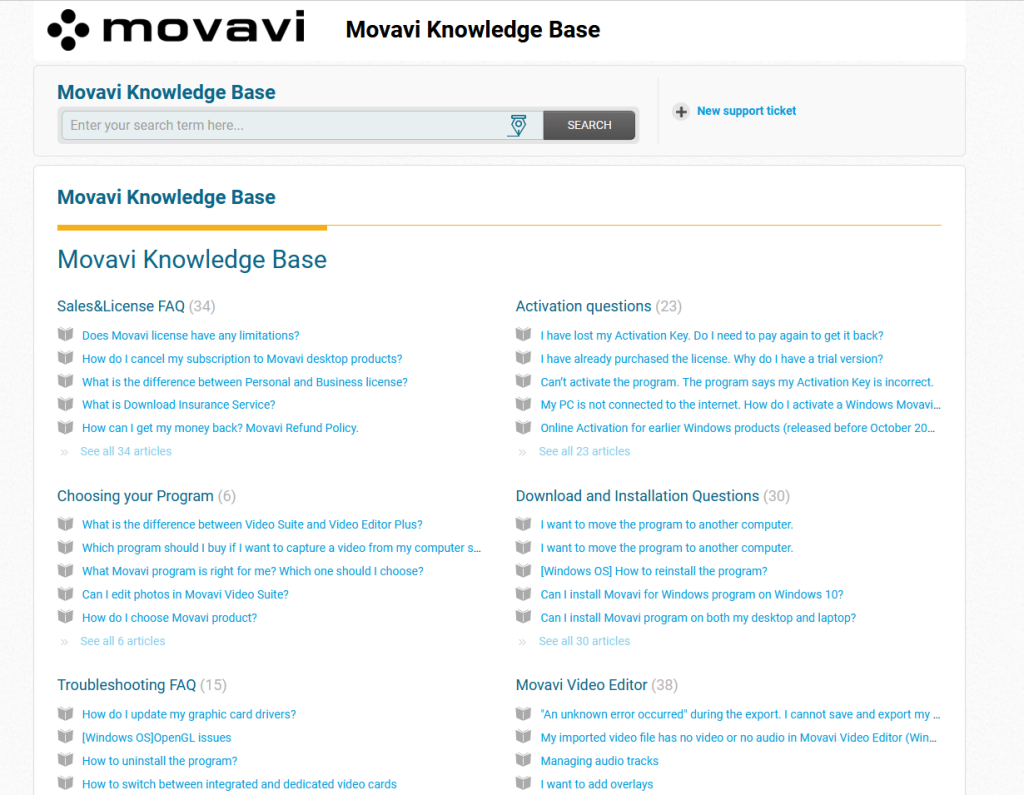
As is quickly becoming standard for large video editing software, Movavi hosts its own official Knowledge Base on the company website.
Here, users can read hundreds of help articles that cover everything from using the editor’s license to downloading and installing the program.
Video Tutorials

If you’re someone who finds video resources more helpful than text-heavy articles, you’re in luck!
The company includes several video tutorial links within the Movavi Support Center. These video tutorials walk customers step-by-step through common roadblocks like combining images within the editor, adding an overlay to a video, and blurring objects in footage.
User Manuals

Old school users will be exceptionally pleased with this option: Plain, no-frills text manuals.
While many customers see reading a manual as a “last resort” option when they’re stuck on a problem, Movavi’s comprehensive software manuals contain detailed instructions on any range of issues you might encounter.
Additionally, you can download PDF versions of any of these manuals and keep them stored conveniently on your own device.
Final Verdict
And there we have it!
Movavi undoubtedly has immense benefits to offer users, both professional and recreational. We’ve emphasized major selling points like it’s effortless and clean user interface, product development updates, and support for various common file types.
But, there were unequivocal negatives: Performance under heavy system pressure was spotty, and the company’s expensive effects store did not inspire a lot of hope.
We’d still recommend the editor to casual and enterprise users, but with the caveat that your mileage may vary when it comes to software stability and how far you’re willing to stretch your budget.
Thus, we’ll conclude our Movavi review by giving the editor a rating of 4.2/5.
RealGoodSoftware is powered by readers like yourself. When you purchase through our links we may earn an affiliate commission, this lets us offer research for free.